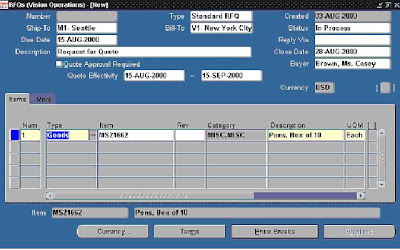
Entering the Request for Quotations (RFQ) in Oracle Purchasing broadly involves 8 steps as follows:
1. Preparing the Request for Quotation
2. Entering Additional Information
3. Adding Suppliers to the RFQ
4. Adding Suppliers from a Supplier List
5. Adding Terms to the RFQ
6. Adding Price Breaks to the RFQ
7. Changing the currency for the RFQ
8. Printing the RFQ
Couple of details on each step is described below:
1. PREPARING THE REQUEST FOR QUOTATION
a) Navigate to Purchasing --> RFQ’s and Quotations --> RFQ’s
b) The number field remains blank until the RFQ is saved. Number is automatically assigned, because “RFQ Number Entry” is set to “Automatic” in the “Purchasing ptions”. This set up can be changed to “Manual”, if desired
c) Choose document type from the list of values. Enter the Bill-to and ship-to locations for the RFQ.
d) Status defaults to "Inprocess" when the RFQ is created
e)Enter the “Due Date” suppliers have to respond by. Enter the “Close Date” for the RFQ. The “Close Date” is printed on the RFQ. Oracle Purchasing warns the user if they enter a quotation after the RFQ “Close Date”
f)Check the Quote Approval Required to enforce approval of any quotation referencing this RFQ before the quotation can be used for a purchase order
g) Enter the line type as either “Goods” or “Services” and the item number
2. ENTERING ADDITIONAL INFORMATION
In the "More" tab, additional information can be provided which is optional
3. ADDING SUPPLIERS TO THE RFQ
Enter the name of the active “Supplier” you want to place on the RFQ Supplier list and the select the site
4. ADDING SUPPLIERS FROM SUPPLIER LIST
To minimize data entry time, you can add a group of suppliers to a RFQ from a “Supplier List”
5. ADDING TERMS TO RFQ
Enter the payment terms, freight terms and save your work
6. ADDING PRICE BREAKS TO RFQ
The Price Breaks form is used to enter pricing information for the RFQ. User can utilize as many price breaks as you want. You can also provide multiple price breaks if you want to receive quotations from your suppliers for different terms, ship-to locations, or quantities
7. CHANGING CURRENCY FOR THE RFQ
You can optionally change the currency for the RFQ line from the functional currency for the purchasing operating unit to another currency
8. PRINTING THE RFQ
Once the status of the RFQs that are to be printed have been manually changed to “Active”, you can submit your request to print


Hi, I have a doubt.....when you check the Quote Approval Required box.....how do you know who will be the approver?. It will be required when the buyer will do the PO based on the quotations that this RFQ`s will generate?.
ReplyDeleteThanks in advance and congratulations for you blog!!
Emanuel
(Argentina)
I am having an issue with ORACLE GL , where i wnat to restrict some natural account for all combinations from manual postings. POSTINGS ALLOWED INTO THESE ACCOUNTS COMBINATIONS SHOULD BE ALL SYSTEM DRIVEN
ReplyDeletethank you
Hi how can I find the final API called when we publish the RFQ ?
ReplyDeleteHi
ReplyDeleteHow can I know the final API called after clicking publish button . ?