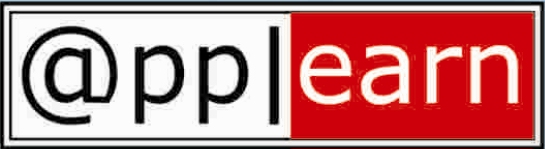Below listed are OM profile options. For viewing the full list, do click http://applearn.blogspot.com. Can anyone help on explaining the purpose of each of the below profile option?
1. AR: Use Invoice Accounting for Credit Memos
2. BOM: Check for Duplicate Configuration
3. BOM: Component Item Sequence Increment
4. BOM: Configurator URL of UI Manager
5. BOM: Default Bill of Material Levels
6. Journals: Display Inverse Rate
7. OM: Administer Public Queries
8. OM: Apply Automatic Attachments
9. OM: Autoschedule
10. OM: Auto Push Group Date
11. OM: Charging Privilege
12. OM: Context Responsibility for Upgraded Orders
13. OM: Credit Card Privileges
14. OM: Credit Memo Transaction Type
15. OM: Cust Item Shows Matches
16. OM: Debug Level
17. OM: Discounting Privileges
18. OM: Estimated Authorization Validity Period
19. OM: GSA Discount Violation Action
20. OM: Included Item FreezeMethod
21. OM: Invoice Numbering Freeze Method
22. OM: Invoice Source
23. OM: Invoice Transaction Type
24. OM: Item Flexfield
25. OM: Negative Pricing
26. OM: Non-Delivery Invoice Source
27. OM: Notification Approver
28. OM: Order Purge per Commit
29. OM: Over Return Tolerance
30. OM: Over Shipment Tolerance
31. OM: Over Shipment Invoice Basis
32. OM: Payment Method for Transactions
33. OM: Reservation Time Fence
34. OM: Return Item Mismatch Action
35. OM: Return Unfulfilled Reference Line Action
36. OM: Risk Factor Threshold for Electronic Payments
37. OM: Schedule Line on Hold
38. OM: Show Discount Details on Invoice
39. OM: Show Line Details
40. OM: Source Code
41. OM: Use Configurator
42. OM: Under Return Tolerance
43. OM: Under Shipment Tolerance
44. QP: Accrual UOM Class
45. QP: Blind Discount Option
46. QP: Bypass the Pricing Engine
47. QP: Item Validation Organization
48. QP: Line Volume UOM Code
49. QP: Line Weight UOM Code
50. QP: Negative Pricing
51. QP: Source System Code
52. QP: Unit Price Precision Type
53. QP: Verify GSA
54. Tax: Allow Ad Hoc Tax Changes
55. Tax: Allow Override of Customer Exemptions
56. Tax: Allow Override of Tax Code
57. Tax: Calculate Tax on Credit Memos
58. Tax: Inventory Item for Freight
59. Tax: Invoice Freight as Revenue
60. Tax: Use Tax Vendor
Sunday, March 9, 2008
Saturday, March 8, 2008
Pricing made simple with Oracle Pricing
Today's cutthroat competition calls for flexible-pricing structure so that you could typically price the same product at a different price for every customer based on certain strategic scenarios.
Oracle Pricing engine determines the selling prices for products and services. It provides answers to the following questions:
1) Who qualifies for prices and benefits?
2) What is the item or service, which is being priced or modified?
3) How do we adjust the order price or the order line price?
How it works?
Oracle Advanced Pricing prices any transaction by first identifying a list price which contains the list price. The pricing engine (Qualifiers) then determines whether the price found on the price list have to be adjusted or not. Modifiers control the amount of these adjustments, and can modify a price by either giving a discount or adding a surcharge. Once the pricing engine has selected one or more modifiers that adjust the price, it computes the final selling price.
"Price List" contains price for items and/ or services. You could have multiple price list for the same items/service. For example: Standard Price List, Summer Promotion Price List, Festival price list
"Qualifiers" determine who is eligible for a price or modifier list. For example: Order Type, Customer Class, Customer Site and Customer Name
"Pricing Attribute" determines what is being priced or modified on a price or modifier list. For example: Item Category, Product Brand, Location, Distance, Age and Volume
"Modifiers" determines how the eligible item/service is priced. For example, Discounts, Surcharges, Coupon Issue, Item Upgrade, Terms Substitution, Freight Charge, Promotional Goods
With all the above inputs, Pricing Engine calculates the final Price which is equal to the original price on the price list minus any eligible discounts, plus any other applicable surcharges or promotions
Oracle Pricing is flexible to occupy various combinations to suit the business needs.
For example:
- Price List A is for Product X and applicable for Customer ABC.
- Price List B is for All Products and applicable for All Customer.
- Price List C is for all products belonging to Item Category A and B and applicable for All Customers
Oracle Pricing engine determines the selling prices for products and services. It provides answers to the following questions:
1) Who qualifies for prices and benefits?
2) What is the item or service, which is being priced or modified?
3) How do we adjust the order price or the order line price?
How it works?
Oracle Advanced Pricing prices any transaction by first identifying a list price which contains the list price. The pricing engine (Qualifiers) then determines whether the price found on the price list have to be adjusted or not. Modifiers control the amount of these adjustments, and can modify a price by either giving a discount or adding a surcharge. Once the pricing engine has selected one or more modifiers that adjust the price, it computes the final selling price.
"Price List" contains price for items and/ or services. You could have multiple price list for the same items/service. For example: Standard Price List, Summer Promotion Price List, Festival price list
"Qualifiers" determine who is eligible for a price or modifier list. For example: Order Type, Customer Class, Customer Site and Customer Name
"Pricing Attribute" determines what is being priced or modified on a price or modifier list. For example: Item Category, Product Brand, Location, Distance, Age and Volume
"Modifiers" determines how the eligible item/service is priced. For example, Discounts, Surcharges, Coupon Issue, Item Upgrade, Terms Substitution, Freight Charge, Promotional Goods
With all the above inputs, Pricing Engine calculates the final Price which is equal to the original price on the price list minus any eligible discounts, plus any other applicable surcharges or promotions
Oracle Pricing is flexible to occupy various combinations to suit the business needs.
For example:
- Price List A is for Product X and applicable for Customer ABC.
- Price List B is for All Products and applicable for All Customer.
- Price List C is for all products belonging to Item Category A and B and applicable for All Customers
Wednesday, March 5, 2008
Oracle Order Management - Get started !
Order Management suite helps streamline and automate the entire sales order management process, from order promising and order capture to transportation and shipment. Oracle Order Management application is core of the Oracle Order fulfillment solution, and integrates seamlessly with almost all key modules such as Inventory, Advanced Pricing, Configurator, Transportation Management, Warehouse Management, Oracle Mobile Supply Chain, Advanced Planning, Accounts Receivables & CRM modules.
Using the Oracle Order Management (OM) Suite, you can enter sales orders, calculate the price of items on order lines, reserve & pick items from Inventory, ship items and send information to an accounts receivable so that invoices are created.
As we go ahead, we would discuss the key areas in Order Management
Order Management - System Parameters
System Parameters for Order Management are set at the Operating Unit level. The setup screen is available under Order Management Super User responsibility (Navigate: Setup > Parameters)
You can set the value for "Item Validation Organization" (Inventory Organizations) to define which Inventory Organization you can use to transact items in a given Operating Unit.
An Item Master Organization is used for item master data maintenance and validation. This master organization serves as a data repository storing items and item attributes, master level categories and category sets, master level cross references, and numerous data defaults.
In Order Management, the Item Validation Organization parameter indicates the Oracle Manufacturing organization against which items are validated. You must also define all transact able items in this organization.
Using the Oracle Order Management (OM) Suite, you can enter sales orders, calculate the price of items on order lines, reserve & pick items from Inventory, ship items and send information to an accounts receivable so that invoices are created.
As we go ahead, we would discuss the key areas in Order Management
Order Management - System Parameters
System Parameters for Order Management are set at the Operating Unit level. The setup screen is available under Order Management Super User responsibility (Navigate: Setup > Parameters)
You can set the value for "Item Validation Organization" (Inventory Organizations) to define which Inventory Organization you can use to transact items in a given Operating Unit.
An Item Master Organization is used for item master data maintenance and validation. This master organization serves as a data repository storing items and item attributes, master level categories and category sets, master level cross references, and numerous data defaults.
In Order Management, the Item Validation Organization parameter indicates the Oracle Manufacturing organization against which items are validated. You must also define all transact able items in this organization.
Saturday, March 1, 2008
Create & Approve iExpense reports
Here is post prepared by Chanakya on iExpense!
Posting on http://applearn.blogspot.com for the benefit of new team members and visitors
1. Creating iExpense Report
Log-in to iExpenses
- Log on to oracle application with Login credentials provided to you
- Select a responsibility "XXX iExpenses" from the available responsibilities
- Click on Expense Home Link on right hand side of the page
First section displays a previously submitted expense report and staus.
Second section shows any saved expense report, which you want to edit
Third Section displays notification sent to approvers after submitting for approval.
Creation of Expense Report
Click on Create Expense Report button on Top Right hand side of page
There are three step processes for creating expense report
1) Enter General Information
2) Cash and Other expenses detail
3) Review and submit
- Enter General Information
-All the fields except 'Purpose' will get defaulted, verify the correct name and other details which defaulted
-Enter Purpose of the Expense Report in Brief
4)Click on Save button
Record will be saved and it displays expense report number
5) Click on "Next" Button
This action will take you to Second step of Expense Report
Here you can enter Receipt Based expenses or Mileage Expenses.
6) By Default It will be prompted to Receipt Based Expenses.
-Start Entering expense lines in expense rows.
-Click on details
-Enter additional information section and click 'Update' button
-Click 'Return' Button to go to main Page.
-Click on "Next" button to go to final stage of expense entry.
Review your expense report and Click on Submit button to submit the expense report.
Once Submission you will get following confirmation with approver name.
Notification will be sent to approver
You can view the status of this expense report on your expense home page.
Click on Printable Page, to take a print for your reference.
Creation of Expense Report with mileage
Follow the steps explained above till entering General Information
-Select Mileage Expenses.
-Enter Start Date, Number of Days, Justification and Daily Distance.
-Click on Detail Box.
-Enter Location From and To information click on "Calculate" button. System will calculate reimbursable amount and displays on screen.
-Click on Return button.
It will take you to main page.
Enter if any other lines are there
You can enter Receipt Based expenses by selecting Receipt based expenses link
Click on Next
It will take you to review and submit page (as explained in sec 2.3)
Review the expense report and submit.
Take a printable version and keep it for your reference
You can view the status of expense report on home page
Resubmission of Expense Report
Look for "More Information Request in Notification section of Home page
Click a More information required notification link
Enter Answer for information requested
Click on Submit.
Notification will be sent to approver for taking further action.
Withdrawal and Deletion of Expense Report
Navigate to Oracle Home Pager (using steps stated in section 2.1)
To withdraw the expense report - Under Track submitted expense report click on the withdraw button.
After withdrawing the expense report, it should appear under update Expense report.
The expense report can be then deleted by clicking the delete button.
Delegation of Expense Entry Creation responsibility
Navigate to Oracle Home Pager (using steps stated in section 2.1)
Click on Expense Preferences TAB
Click on "Authorization Preferences"
On left side (Circled in Red) displays people who can enter expense reports for you
On Right Side(Circled in Blue) displays people for whom you can enter expense reports
To delegate expense report entry responsibility to click on "Add Another Row" button in expense Entry Delegation Form
Enter a Full name or Part Name with '%' on both side, and click on Search button
This will display the employee names matching search criteria.
Select the correct employee Name
Click on Select button
Click on Apply button
Re-query the Authorization preferences page
If required any other employee name can added.
While entering expense report user needs to select an employee name from LOV
Approving an iExpense Report
Log on to Oracle iExpnese using XXX iExpenses responsibility
Last section of the page shows the pending approvals
Click on link provided in subject column
-Enter Note (if required)
-Click Approve Button.
-Once approved the line will not display in pending notification list
-Approver can request for some information from requestor by entering note and clicking Request information.
-Line will be shown in requestor open notification list, Requestor provides requested information by clicking on open notification from his/her home page.
-Again it appears in Manger's open notification queue and manager can approve the same.
-If it requires further approval in hierarchy, notification will be sent to next level.
-Same steps will repeat till the status get changed to 'Pending for Payables Approval'
-Finally Accounts payable reviews the receipts and documents approves from Payable application.
Special Features in iExpenses
Management Reporting
-Manager can review all the employees expense report from his log in using responsibility "XXX iExpenses Analysis Reporting"
-Enter Search criteria provided in upper section.
-Click on Go
-It will display all the lines which matches given criteria
Vacation Rule
Approver can set temporary delegation of authority to notification and approvals based on business needs.
-Log on to iExpenses
-Click on Vacation Rules
-Click on Create Rule
-Select a type – All / Expense Entry / Requisitions
-Enter Start Date, End Date, Message and Reassign details
Click on Apply. It will display the rule created in rules list
Posting on http://applearn.blogspot.com for the benefit of new team members and visitors
1. Creating iExpense Report
Log-in to iExpenses
- Log on to oracle application with Login credentials provided to you
- Select a responsibility "XXX iExpenses" from the available responsibilities
- Click on Expense Home Link on right hand side of the page
First section displays a previously submitted expense report and staus.
Second section shows any saved expense report, which you want to edit
Third Section displays notification sent to approvers after submitting for approval.
Creation of Expense Report
Click on Create Expense Report button on Top Right hand side of page
There are three step processes for creating expense report
1) Enter General Information
2) Cash and Other expenses detail
3) Review and submit
- Enter General Information
-All the fields except 'Purpose' will get defaulted, verify the correct name and other details which defaulted
-Enter Purpose of the Expense Report in Brief
4)Click on Save button
Record will be saved and it displays expense report number
5) Click on "Next" Button
This action will take you to Second step of Expense Report
Here you can enter Receipt Based expenses or Mileage Expenses.
6) By Default It will be prompted to Receipt Based Expenses.
-Start Entering expense lines in expense rows.
-Click on details
-Enter additional information section and click 'Update' button
-Click 'Return' Button to go to main Page.
-Click on "Next" button to go to final stage of expense entry.
Review your expense report and Click on Submit button to submit the expense report.
Once Submission you will get following confirmation with approver name.
Notification will be sent to approver
You can view the status of this expense report on your expense home page.
Click on Printable Page, to take a print for your reference.
Creation of Expense Report with mileage
Follow the steps explained above till entering General Information
-Select Mileage Expenses.
-Enter Start Date, Number of Days, Justification and Daily Distance.
-Click on Detail Box.
-Enter Location From and To information click on "Calculate" button. System will calculate reimbursable amount and displays on screen.
-Click on Return button.
It will take you to main page.
Enter if any other lines are there
You can enter Receipt Based expenses by selecting Receipt based expenses link
Click on Next
It will take you to review and submit page (as explained in sec 2.3)
Review the expense report and submit.
Take a printable version and keep it for your reference
You can view the status of expense report on home page
Resubmission of Expense Report
Look for "More Information Request in Notification section of Home page
Click a More information required notification link
Enter Answer for information requested
Click on Submit.
Notification will be sent to approver for taking further action.
Withdrawal and Deletion of Expense Report
Navigate to Oracle Home Pager (using steps stated in section 2.1)
To withdraw the expense report - Under Track submitted expense report click on the withdraw button.
After withdrawing the expense report, it should appear under update Expense report.
The expense report can be then deleted by clicking the delete button.
Delegation of Expense Entry Creation responsibility
Navigate to Oracle Home Pager (using steps stated in section 2.1)
Click on Expense Preferences TAB
Click on "Authorization Preferences"
On left side (Circled in Red) displays people who can enter expense reports for you
On Right Side(Circled in Blue) displays people for whom you can enter expense reports
To delegate expense report entry responsibility to click on "Add Another Row" button in expense Entry Delegation Form
Enter a Full name or Part Name with '%' on both side, and click on Search button
This will display the employee names matching search criteria.
Select the correct employee Name
Click on Select button
Click on Apply button
Re-query the Authorization preferences page
If required any other employee name can added.
While entering expense report user needs to select an employee name from LOV
Approving an iExpense Report
Log on to Oracle iExpnese using XXX iExpenses responsibility
Last section of the page shows the pending approvals
Click on link provided in subject column
-Enter Note (if required)
-Click Approve Button.
-Once approved the line will not display in pending notification list
-Approver can request for some information from requestor by entering note and clicking Request information.
-Line will be shown in requestor open notification list, Requestor provides requested information by clicking on open notification from his/her home page.
-Again it appears in Manger's open notification queue and manager can approve the same.
-If it requires further approval in hierarchy, notification will be sent to next level.
-Same steps will repeat till the status get changed to 'Pending for Payables Approval'
-Finally Accounts payable reviews the receipts and documents approves from Payable application.
Special Features in iExpenses
Management Reporting
-Manager can review all the employees expense report from his log in using responsibility "XXX iExpenses Analysis Reporting"
-Enter Search criteria provided in upper section.
-Click on Go
-It will display all the lines which matches given criteria
Vacation Rule
Approver can set temporary delegation of authority to notification and approvals based on business needs.
-Log on to iExpenses
-Click on Vacation Rules
-Click on Create Rule
-Select a type – All / Expense Entry / Requisitions
-Enter Start Date, End Date, Message and Reassign details
Click on Apply. It will display the rule created in rules list
Member of the Month - February 2008

Hi Applearners,
It's our pleasure to announce Chanakya as 'Member of the Month' for February 2008. iExpense looked so simple with his post !
We am sure we all are eager to know him now.
An MBA from University of Bridgeport, he has been part of the IT industry from the past 10 years with experience ranging from design, development and implementation of various software technologies - IBM Mainframes, Power Builder, Oracle, Sun Solaris, Oracle Applications 10.x to 11.5.10 to name a few. He has extensive functional experience on Oracle Applications and has been implementing modules like General Ledger, Account Payables, Account Receivables, Order Management and Self Service Modules
Here is something Chanakya's wants to tell us all...
Living in United States from past 8 years has given me the privilege of playing Golf, skiing the mountains and recently started playing Poker (Texas Hold'em – no gambling though… just reminds me of my good old "Patta" days) these are my favorites (currently). I am from south India: watching movies & road side food(though I miss it badly here) is a built-in function (it's a concurrent program that runs in the batch man)
We are sure Chanakya looks less handsome than this guy but equally cheering now. Keep up the good work !
Regards,
applearners
Subscribe to:
Posts (Atom)
Please enter your email address to subscribe
You won't repent doing this!