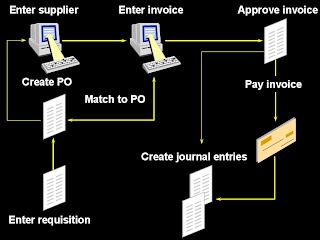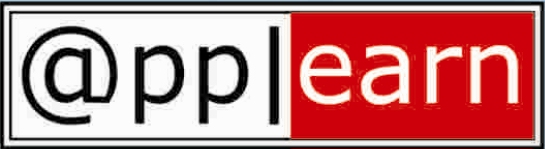What is an Inventory Item?
What is an Inventory Item?A part number or product code used to track goods or services. Inventory item numbers represent physical goods that are purchased, built or assembled. Inventory item numbers may also be created to represent services sold to customers. These numbers have attributes that describe or control how the item is used.
Inventory items are created in an Item Master Organization and then assigned to execution inventory organizations. Attributes for items may be set at the master level, so the value is consistent across all organizations, or at the organization level, so that the value may vary by organization. The attribute control level determines if an attribute is set at the master or organization level. An example of a typical master level controlled attribute is Item Description, which you may want to be the same across all organizations. Planner code, however, is set at the organization level, as each organization has a planner responsible for managing the item.
What is an Inventory Organization?An entity used to represent a manufacturing or distribution site. Inventory organizations are where a user tracks on-hand balances, manufactures goods, and transacts the daily ins and outs of material movement. An inventory organization is the lowest level entity for costing goods, planning material requirements, and securing system access. Only a single address may be assigned to an Inventory Organization. An inventory organization is assigned a Set of Books which determines the chart of accounts, fiscal calendar, and base currency for all financial and value added activities that occur within the organization. Inventory Organizations are also assigned to a Legal Entity Organization and an Operating Unit Organization.
A variation on the inventory organization is the master item organization. Generally, with Oracle Applications a single inventory organization is created and designated at the master organization. Items are defined first in the master organization, then enabled in other inventory organizations as necessary. Some of the item attributes are set as controlled at the master organization and therefore the attribute values cannot be updated within individual inventory organizations. Category sets may also be designated as master organization level. Cross-references are also master level only or master level optional as well
What is a Category Set?A grouping of item categories. A category set is a user-defined entity for grouping items by category within the category set entity. Oracle inventory requires at least one category set be used. Product family, commodity, usage, or any other grouping and reporting requirements a user may have generally define category sets for grouping items. Category sets may be defined at the master organization level or the inventory item organization level.
What is an Item Category?A code used for classifying or grouping items. Items are assigned to a category within a category set for reporting and grouping. To see the grouping, a user would specify a category set and one or more categories from that set
What is a Subinventory?Physical or logical locations for storing inventory. Subinventories are generally defined to represent the main stores area as well as stocking points on the production floor. Additional subinventories may be used to specify supply closets or cabinets and the cage area for discrepant material. Subinventories are flagged as to availability for planning (nettable), reservations, and available to promise checks, thereby determining the availability of the material stored in the subinventory. Subinventories are assigned material asset account numbers. As goods move in and out of a subinventory a transaction posts to the asset account.
What is a Workday Calendar?The workday calendar indicates the manufacturing workdays for an inventory organization. The calendar indicates holidays as well as work shifts. Multiple calendars may be defined for an organization to represent differences in workdays by department or group.
What is a Stock Locator?A physical area within a stockroom. The stock locator is a key flexfield that is often defined as a multiple segment flexfield with the segments representing the physical layout of a stockroom. For example, a stockroom may be laid out in rows of shelves with bins on the shelves, each numbered so that a row/shelf/bin combination would direct someone to a particular material storage compartment. Such an implementation would define a locator flexfield as a 3 segment flexfield with segments for row, shelf, and bin